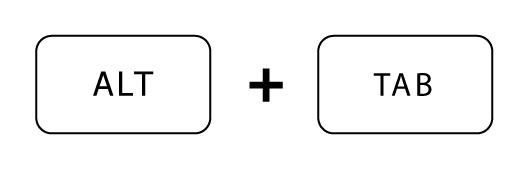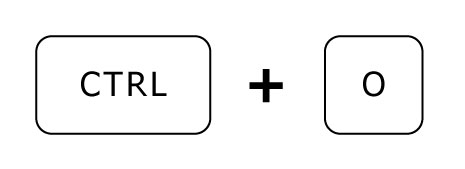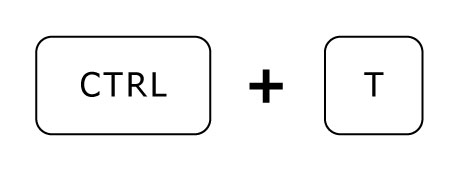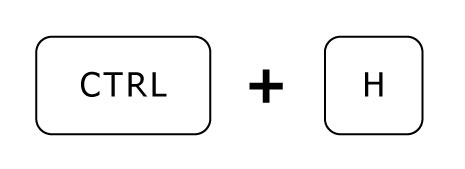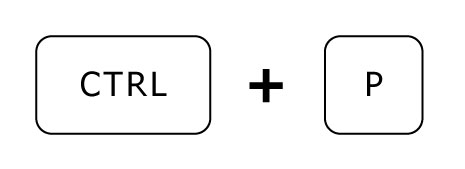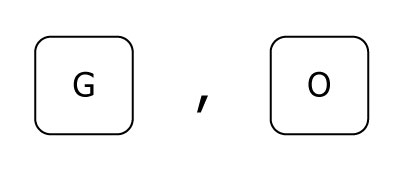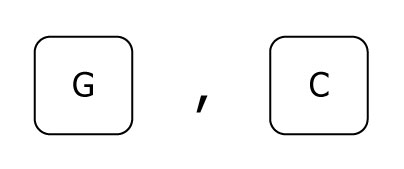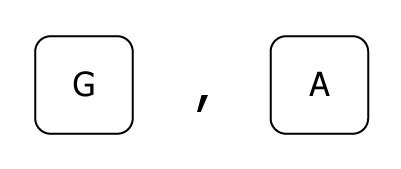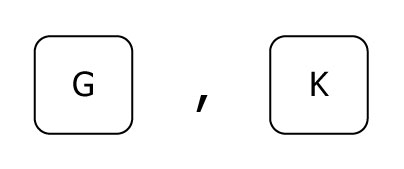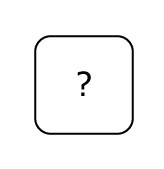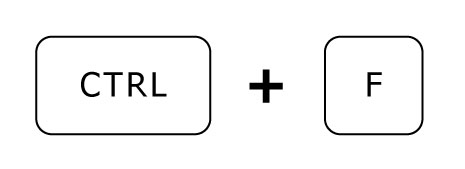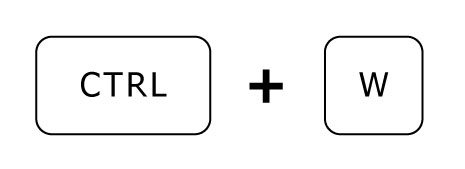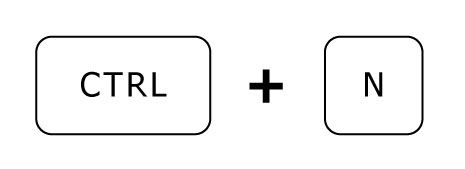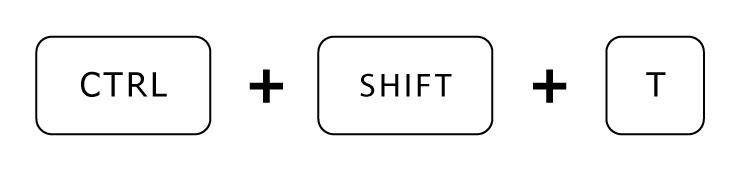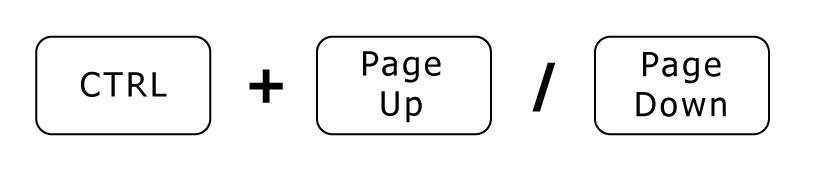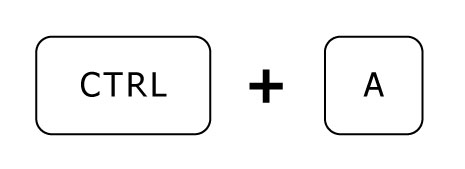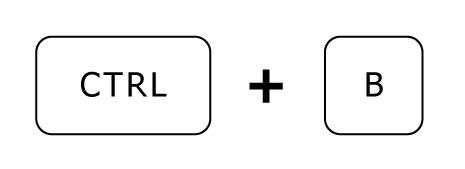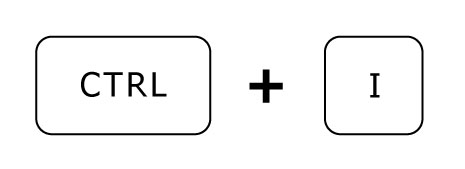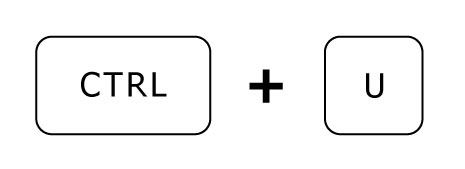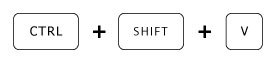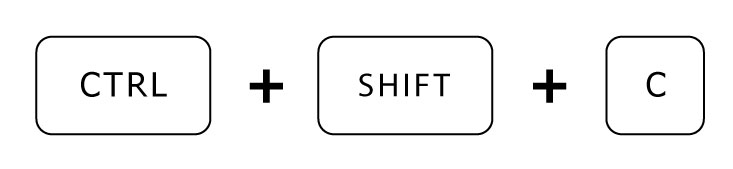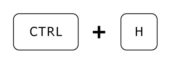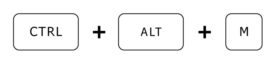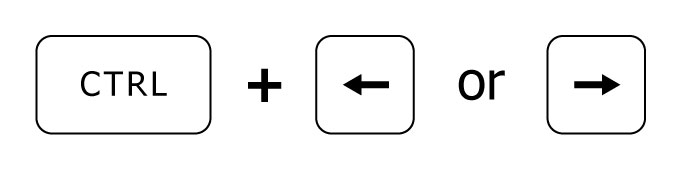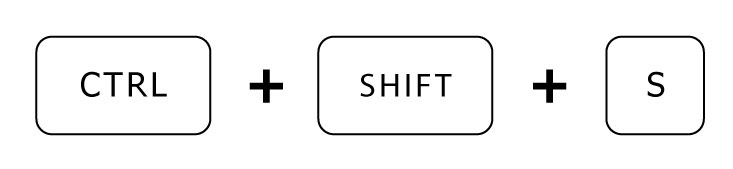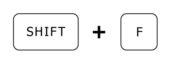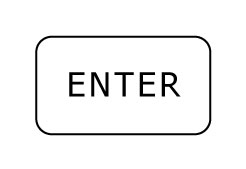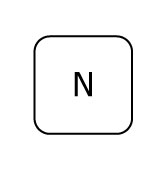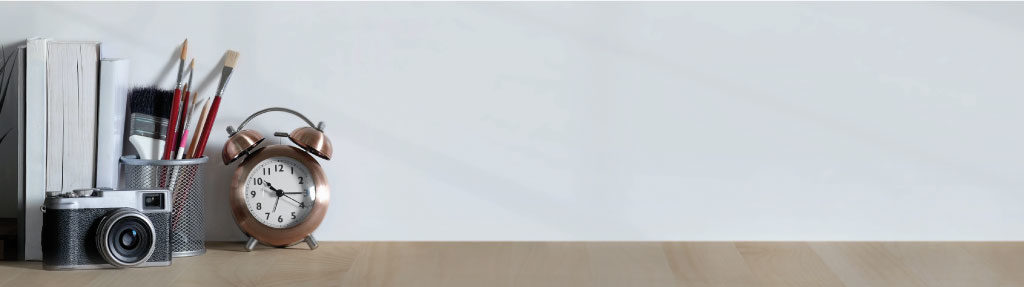
Many aspects of an account manager’s job can (and should) be automated in order to free up time to develop what the machine cannot do.
However, many tasks are inevitably carried out by hand; and, just because these actions are manual does not mean that they cannot be optimised.
Find out below the most useful shortcuts for SEA managers and users of the main Google online tools.
The examples are on Windows. Mac users should replace ALT/CTRL with CMD (with some exceptions).
Windows/Mac keyboard shortcuts
The first shortcut will give you more flexibility when moving from one page to another.
It is essential if you only have one screen.
Navigate from one page to another :
Google Ads editor keyboard shortcuts
When working locally, in several shifts or for several hours, it is strongly recommended to systematically download the latest edits before integrating them in order to avoid overwriting the account with an outdated version.
The term download is confusing because it really means importing the account from the interface into Google Ads Editor.
The essentials (to be used daily)
Download the latest edits (by opening the editor) :
Replace (ideal for making bulk edits) (MAC = ALT + CMD + F) :
Integrate (when you want to integrate edits) :
Google Ads keyboard shortcuts
The interesting ones
Go to the overview :
Go to campaigns :
Go to ads :
Go to keywords :
Display the list of keyboard shortcuts :
Chrome keyboard shortcuts
(MAJ being replaced by SHIFT)
The indispensable ones
New tab :
Select the address bar :
Search in page :
New private window (MAC = SHIFT + CMD + N) :
Close a tab :
The interesting ones
New page :
Reopen the last closed tab :
For the killers
Open the code and search (MAC = ⌥ + CMD + U) :
Navigate between tabs (MAC = ALT + CMD + arrows) :
Bonus
Use an extension to limit the use of tab resources like OneTab (thanks Rubén).
As a reminder, the idea is not necessarily to be multi-tasking to be efficient, but rather to get into the habit of focusing on one project at a time and closing the tab (CTRL + W) when you have finished with it.
Google doc keyboard shortcuts
(MAJ being replaced by SHIFT)
Let’s assume that the copy/paste is acquired.
The essentials
Select all :
Bold :
Italicise :
Underline :
Paste without formatting :
The interesting ones
(MAJ being replaced by SHIFT)
Number of words :
Find and Replace (MAC = CMD + SHIFT + H) :
Enter a comment (select then) (MAC = ⌥ + CMD + M) :
Switch from one word to another (MAC = ALT instead of CTRL) :
Select a word (MAC = ALT instead of CTRL) :
For the killers
Start the microphone to dictate (mega time saver) :
Google Drive keyboard shortcuts
(MAJ being replaced by SHIFT)
Les intéressants
Create a new folder :
Open :
Rename :
Conclusion
These few manipulations will save you time. The goal is of course to gain efficiency, but keep in mind that upstream, it will always be better to think about the techniques to be implemented to automate as many tasks as possible instead of carrying them out manually.